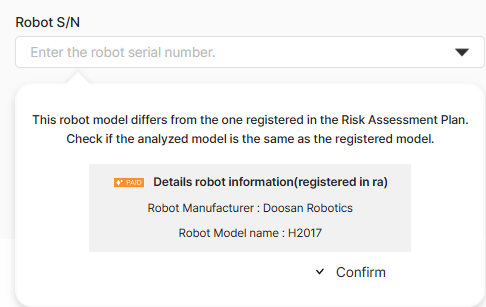If the result of the collision risk analysis performed based on the motion extracted from the robot is Pass, the result can be issued as a Collision Risk Analysis Report, which can be used to verify the dynamic collision safety between the robot and humans.
1. Report Issuance Plan Registration
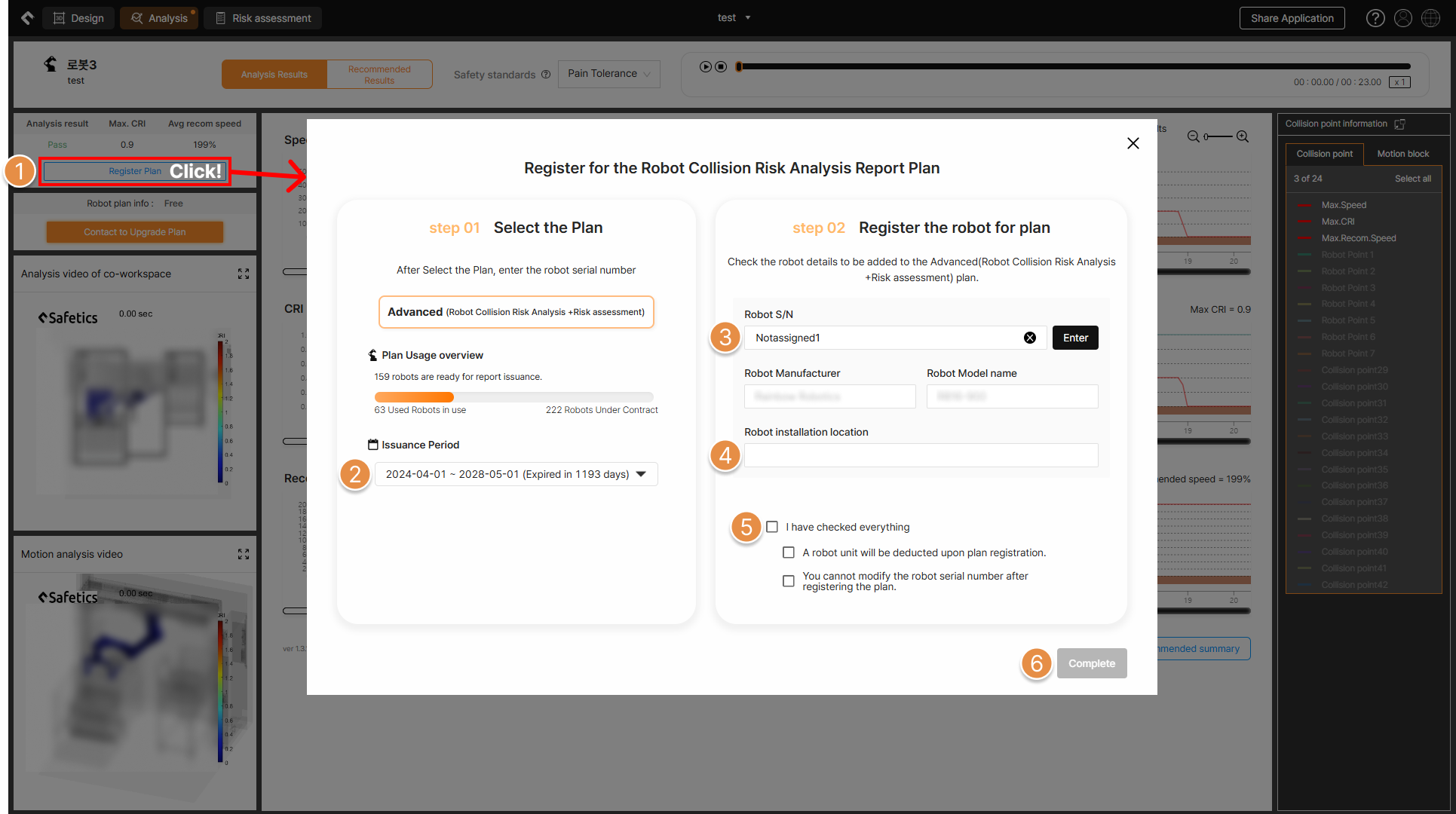
① Accounts with an active Collision Risk Analysis paid plan in SafetyDesigner will have the Register Plan button enabled. Click this button to issue the Collision Risk Analysis Report.
② Before registering the robot for report issuance, check the two key items and select the corresponding checkboxes for each.
🚨 When registering for report issuance, one robot will be deducted from the paid plan. Additionally, once the robot registration is completed, it cannot be deleted from the 3D screen, and the robot model and serial number cannot be changed, so please be cautious.
③ The paid plan contracted with SafetyDesigner will be automatically selected. If multiple plans have been contracted, make sure to check the issuance period before selecting the appropriate one.
⑤ Enter the address of the location where the robot is installed.
⑥ Clicking the Complete button will complete the robot registration for the report issuance.
2. Enter report issuance information
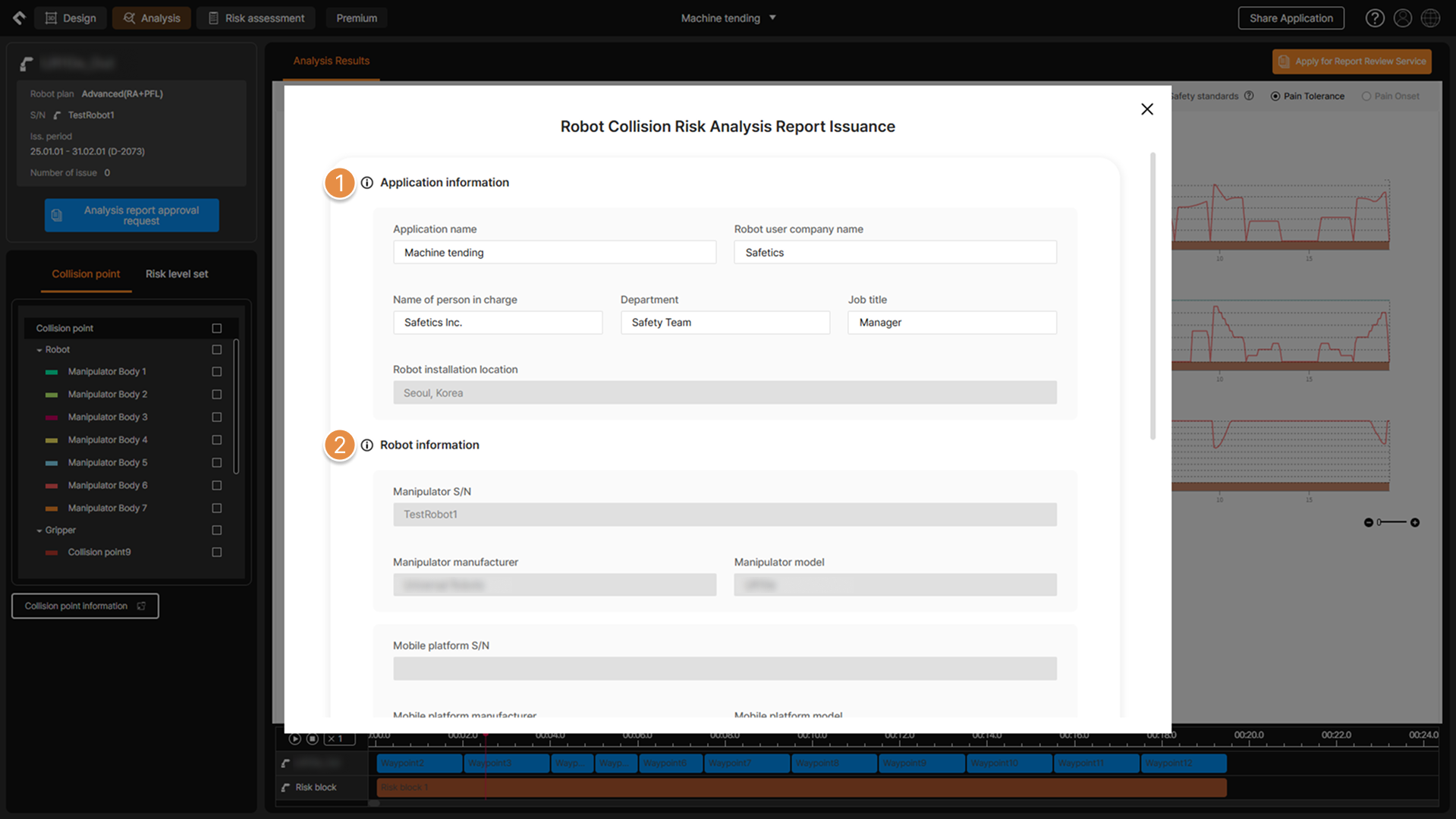
① Enter the necessary information for report issuance, such as the application name, robot user company name, and person in charge information.
② The information for the robot to which the report will be issued is displayed and cannot be modified.
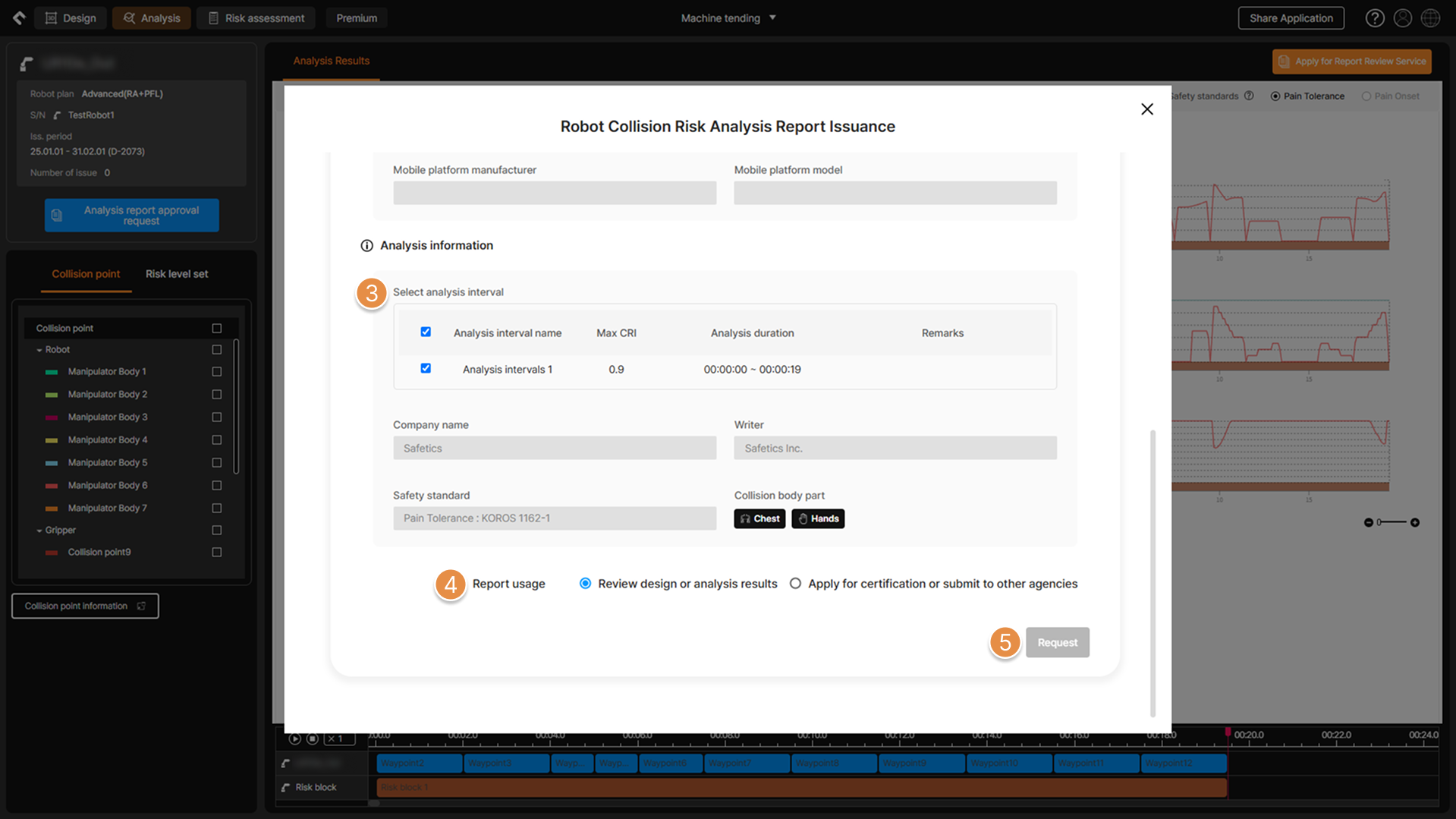
③ The account information used for the analysis is automatically entered, and you can check the collision expected body part information set in the analysis standard and collaborative workspace. When robot motion is analyzed in multiple intervals, specific intervals for report generation can be selected.
④ Select the purpose of the report.
⑤ After verifying all the information required for the report issuance, click the Request button to proceed with the issuance.

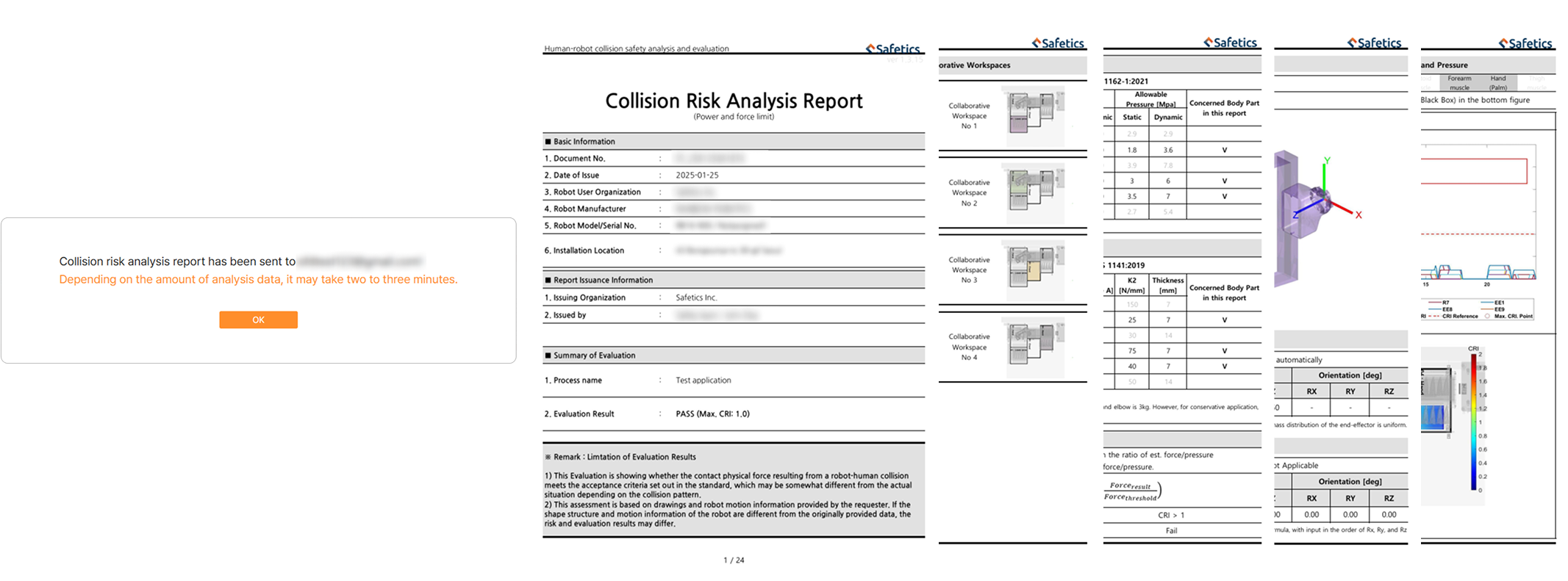
Once the report issuance is complete, the Collision Risk Analysis Report in PDF format will be sent to the email account used to log in to SafetyDesigner.