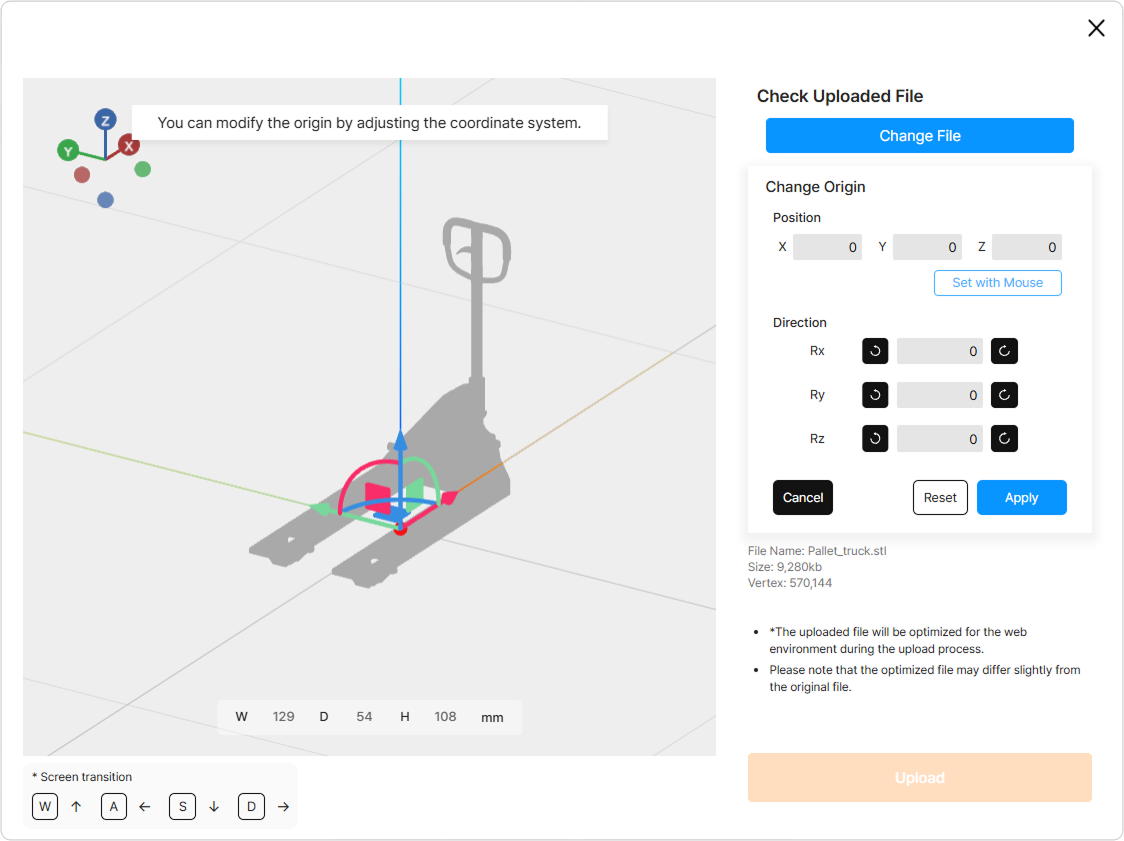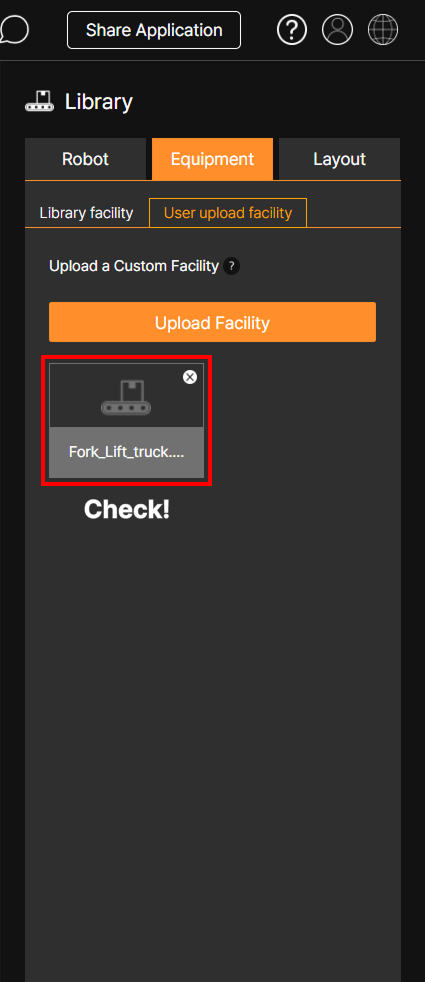When you upload a 3D facility file or gripper file to SafetyDesigner, a popup appears allowing you to modify the origin point of the file.
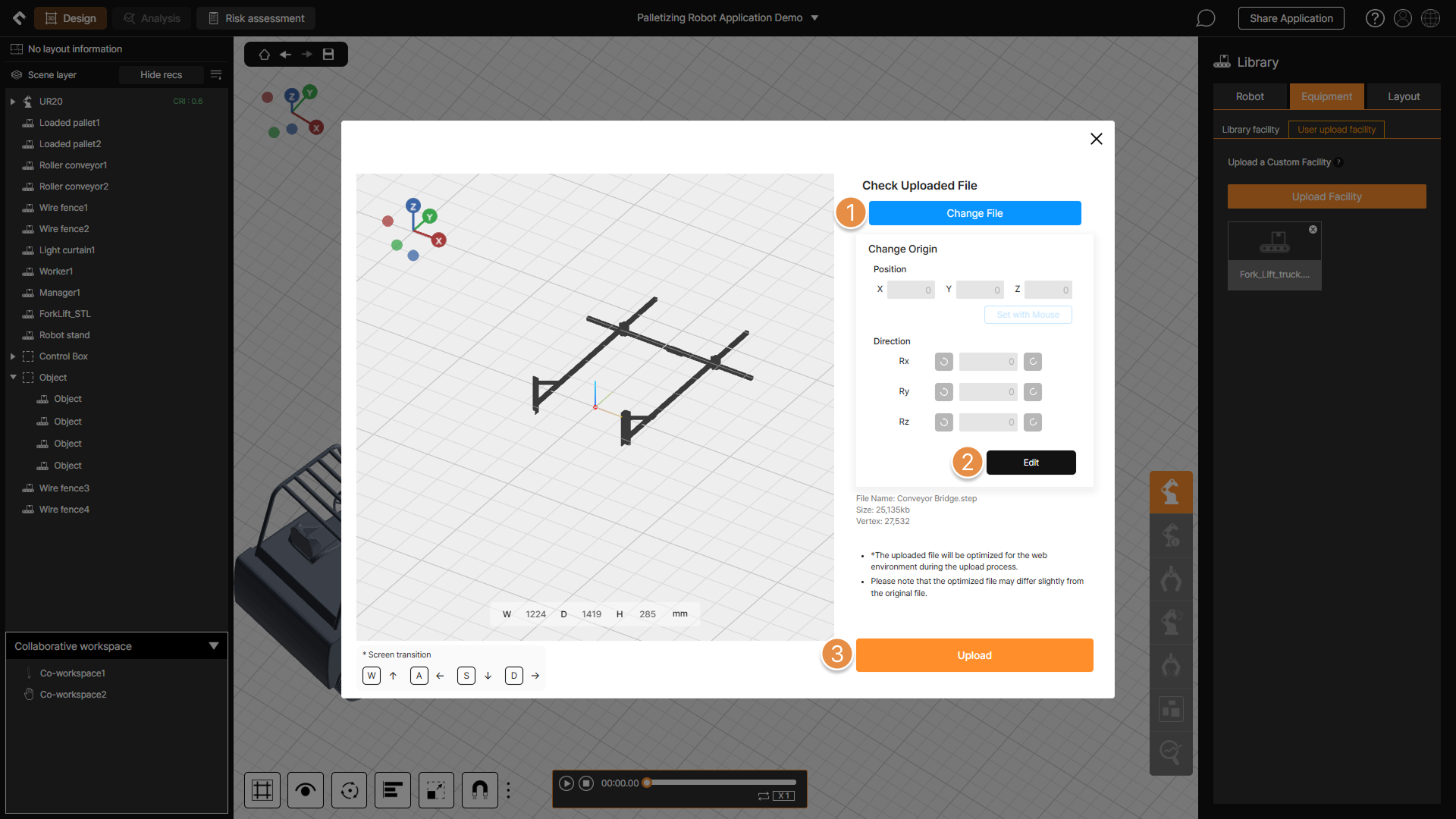
① Change File
Replace the uploaded 3D facility file or gripper file by uploading a new file.
② Edit
Modify the coordinates of the origin point of the uploaded 3D file. Once modified, you can rotate, move, or resize the uploaded equipment within the 3D application design screen based on the modified origin.
To modify the origin point, you can either directly input numerical values in the fields on the right side of the popup window or use the pivot controller in the 3D screen of the popup window by dragging it with your mouse.
③ Upload
After editing the origin point, click the Upload button to upload the file into the process. You can then view the uploaded facility file in the User upload facility list.