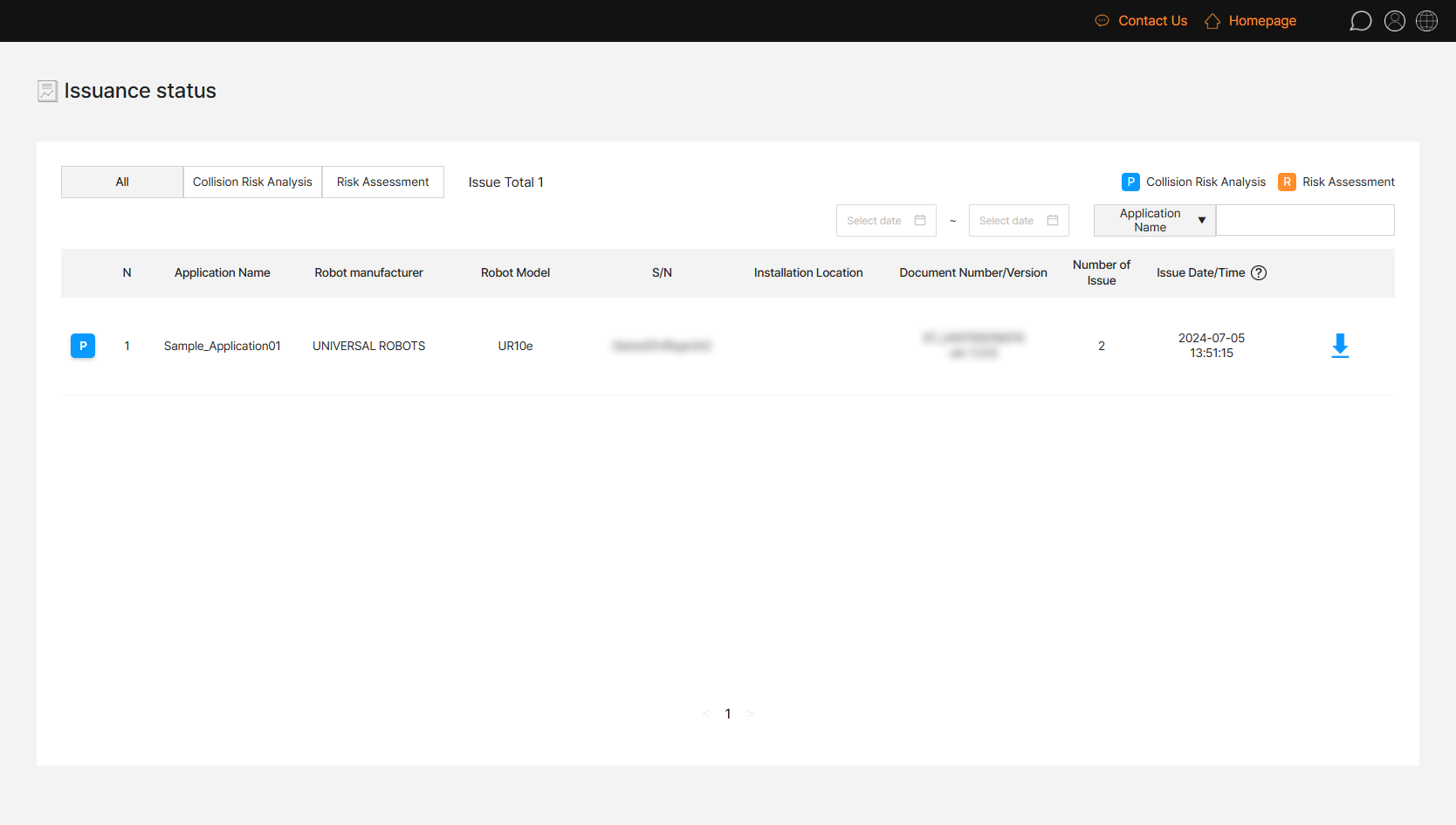Once you have logged in, you can check the home screen(dashboard) of the SafetyDesigner.
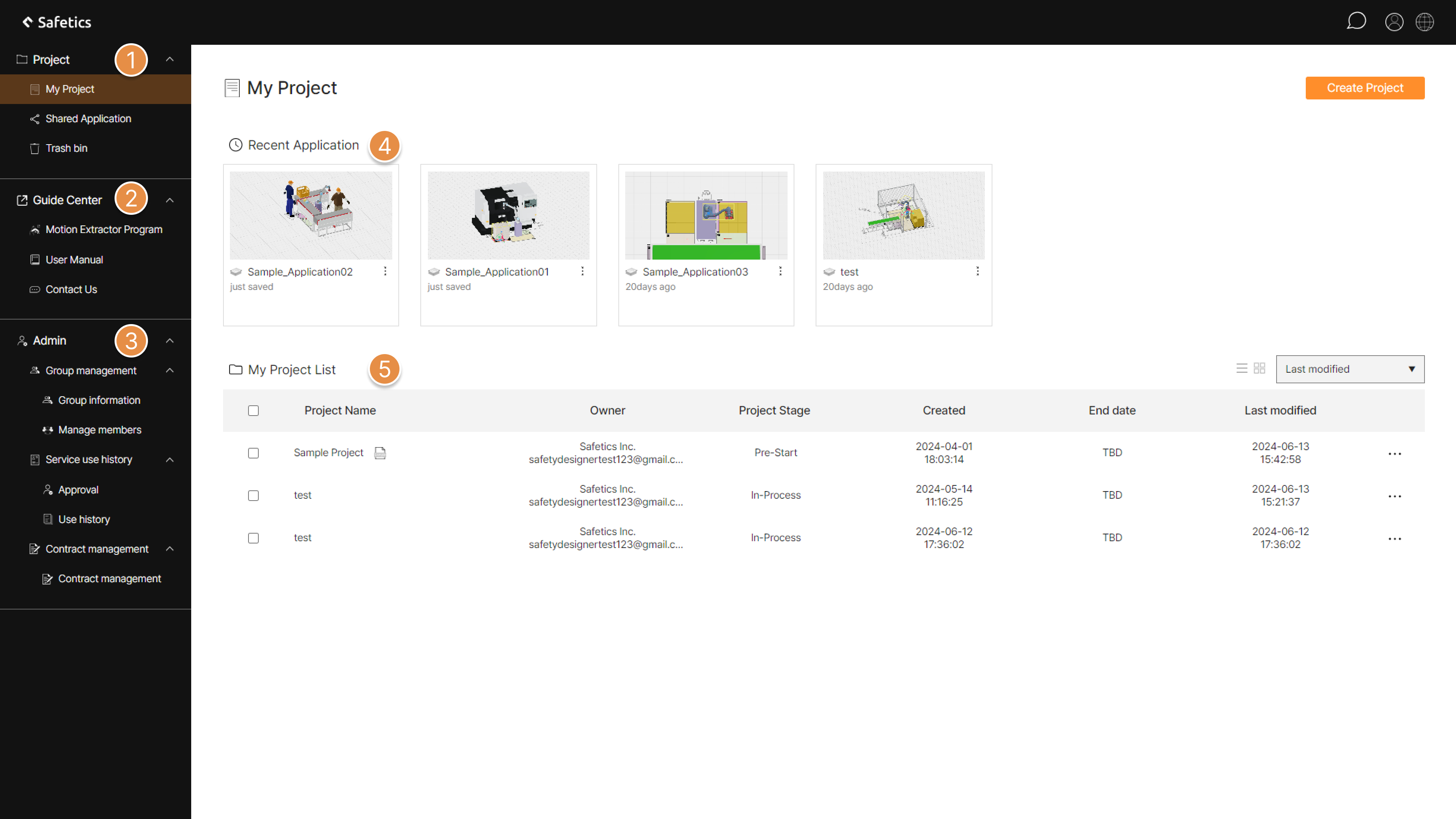
① Project
Manage projects and applications, including shared applications. A trash bin menu is also available to view deleted projects and applications.
② Usage management
You can view the issuance history and download reports generated from your account, including Collision Risk Analysis Reports and Risk Assessment Reports. Additionally, you can check the current usage status of the robot’s paid plan contracted with Safetics.
③ Guide Center
Download the motion extractior program or visit the user guide or feedback page.
④ Admin(group administrator page)
(Only for the group administrators) Group management, service use history management, and contract management are available.

⑤ Recent Application
Applications within the project are displayed in the order of recent viewing.
⑥ My Project List
The project list within the account is displayed.
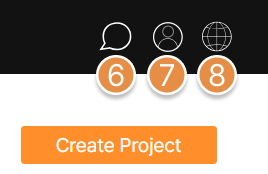
⑦ Comments
You can check the comments left on the shared application.
⑧ Profile Menu
Access the account information page, view the analysis report issuance status page, or log out from SafetyDesigner.
⑨ Change language
Change language of SafetyDesigner. (Korean(KR) / English(US))
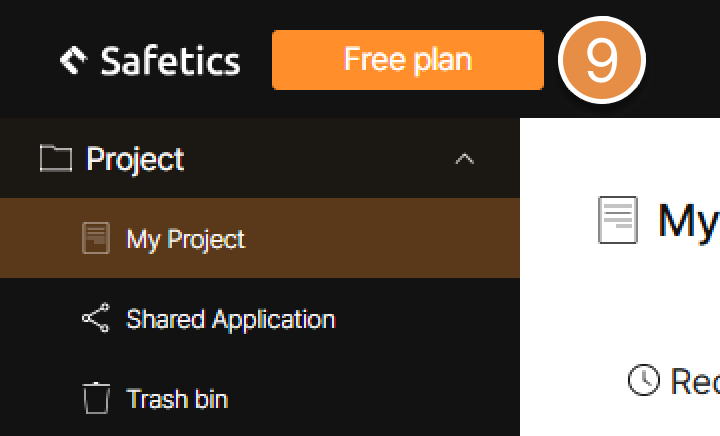
⑩ Membership Status
Depending on SafetyDesigner membership status, Free, Partner, or Premium will be displayed.