To design a 3D application and run the analysis, create the project and the application.
1. Create Project and Application
To proceed with the 3D application design, click Create Project in the upper right corner of the main screen.
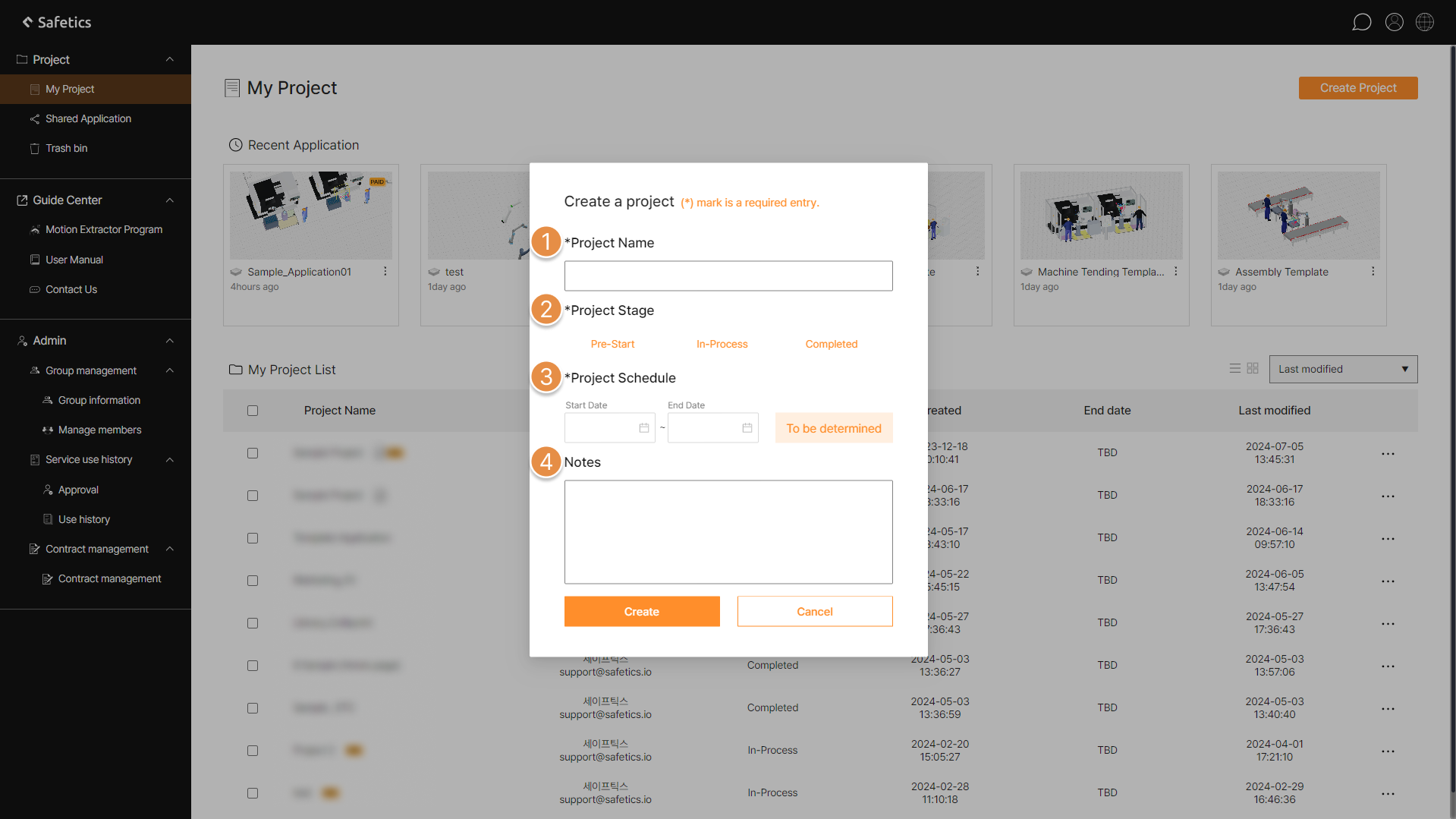
① Project Name
Type in project name.
🚨 The project name can be entered up to 20 letters, and please be aware that the name can be used in duplicate.
② Project Stage
Choose project stage. (Pre-start / In-process / Completed)
③ Project Schedule
Select project due date. If there are no due date yet, select To be determined.
④ Notes
If necessary, enter notes related to the project.
2. Create Application
‘Application’ in SafetyDesigner means files that can design cobot(collaborative robot) system and analyze whether it is safe to collide with a cobot.
To design an application, open the created project, and create new application by clicking on Create Application on the top right corner.
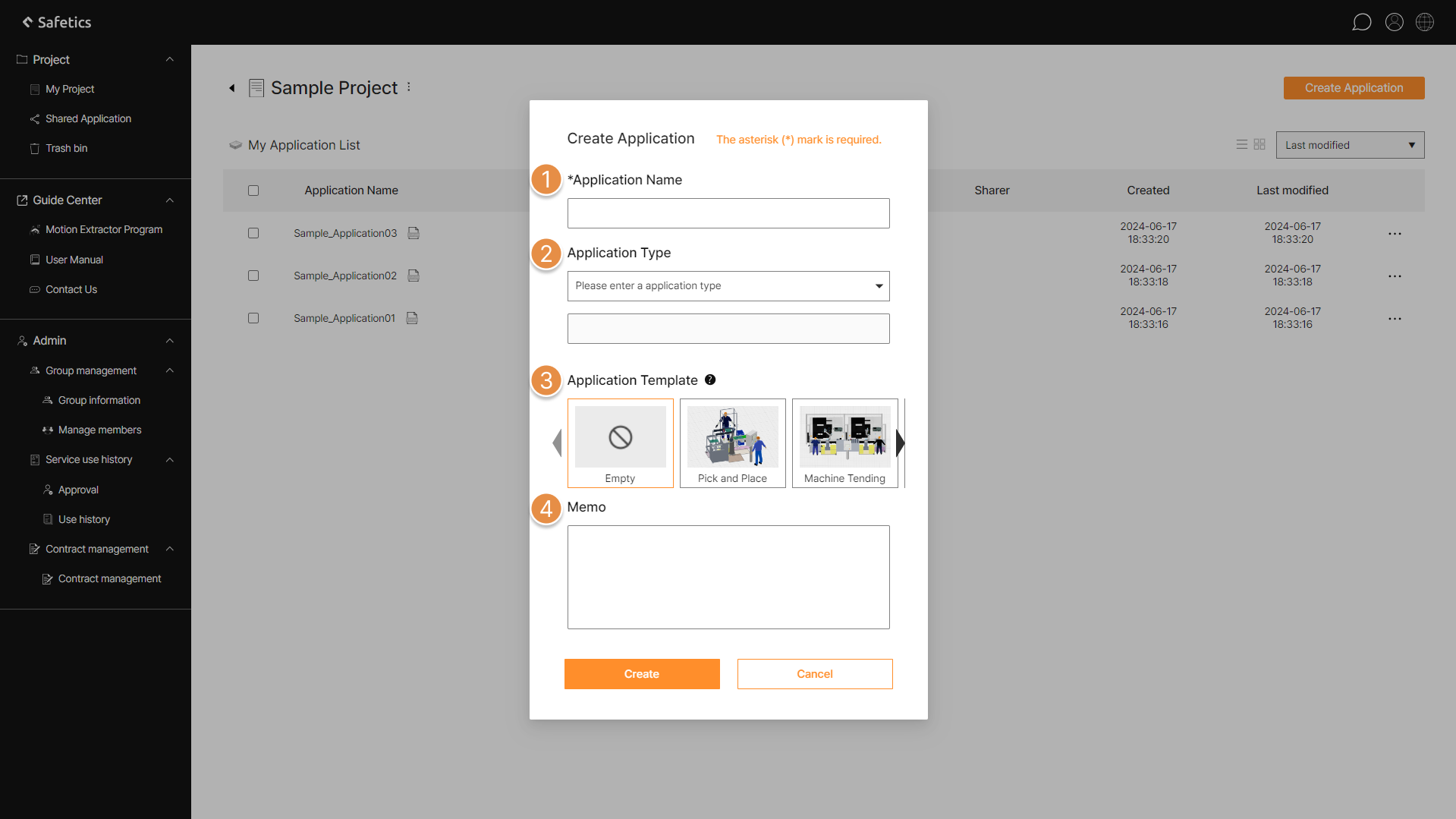
① Application Name
Type in application name.
🚨 The application name can be entered up to 50 letters, and please be aware that the name can be used in duplicate.
② Application Type
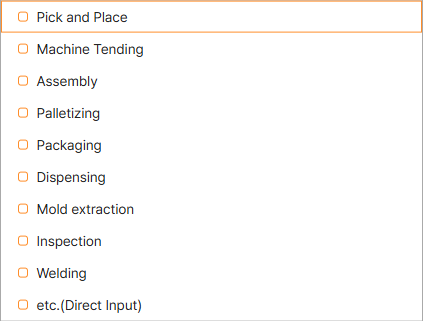
You can choose or type in application type. If typed in, you can enter up to 20 letters.
Multiple application types can be selected at the same time.
③ Application Template
Bring the default template for the selected type at the time of application creation.
④ Notes
If necessary, enter notes related to the application.

