1. Risk Assessment List Screen
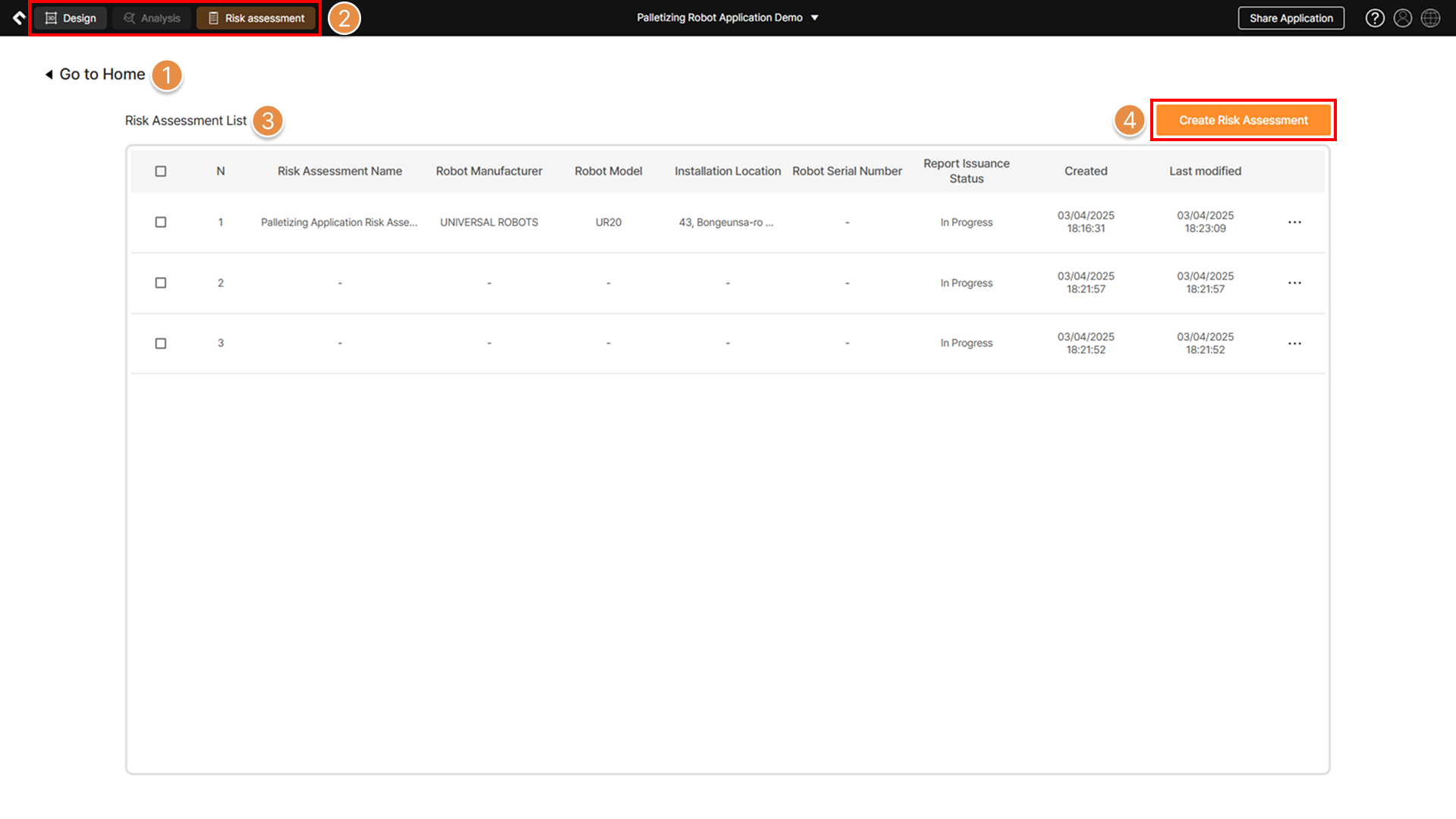
① Home
Return to SafetyDesigner Home Screen (Dashboard).
② Top Tab
Navigate to the 3D screen or the collision risk analysis results screen.
③ Risk Assessment List
A list of risk assessments created in the process file is displayed. Double-click to resume the selected risk assessment from its last saved state.
④ Create Risk Assessment
Create a new risk assessment.
2. Information Input Screen
Learn about the layout of the risk assessment progress screen.
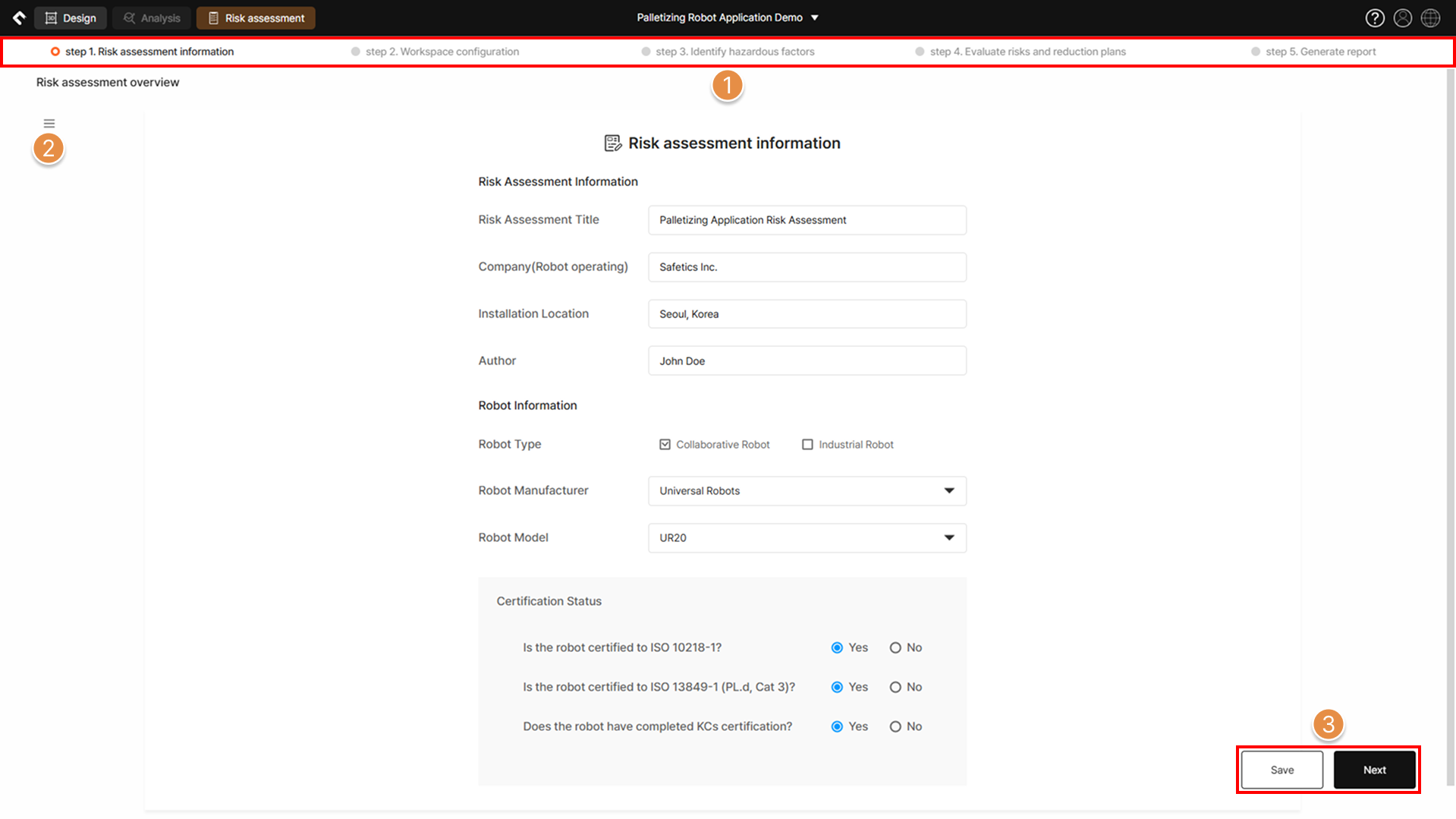
① Progress Status (Step 1. ~ 5.)
View the progress status of the risk assessment. Steps with an input history become clickable; clicking the button navigates to the corresponding step.
Completed steps have their left-side checkbox turned orange.
② Navigation Menu

Navigate to the SafetyDesigner Home Screen (Dashboard) or the Risk Assessment List screen. Clicking the Save as Copy button creates a risk assessment identical to the one currently in progress in the application file.
③ Save / Next
Save the entered information on the current page, or auto-save and proceed to the next page.

