Trash Bin is a page where you can restore or permanently delete deleted projects and application files.
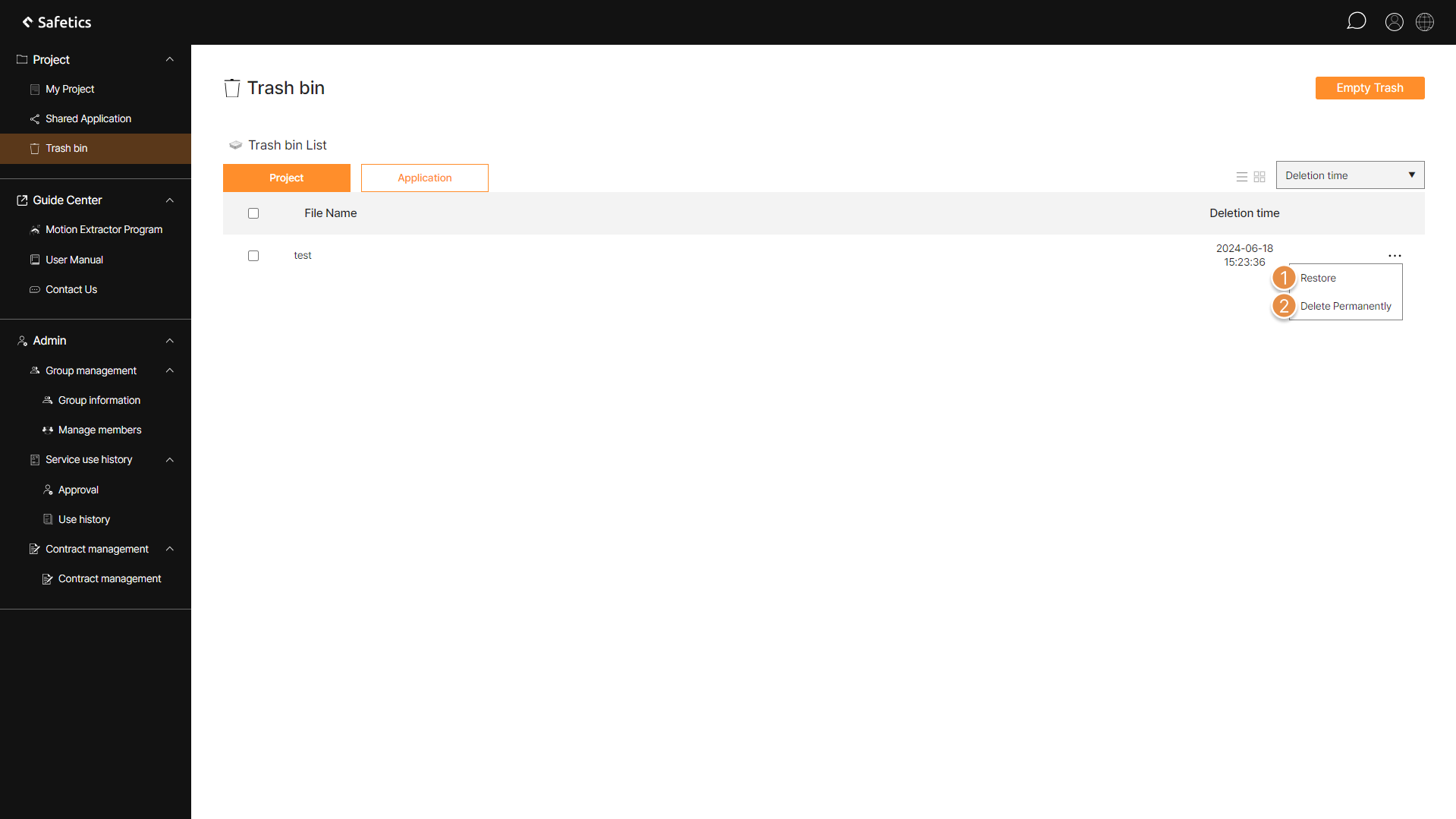
① Restore
You can restore the file by clicking the View More menu.
② Delete Permanently
If you click View More menu to permanently delete a file, the file will be completely deleted.


